How to Recover Formatted Files from a Formatted SD Card
Have you ever accidentally formatted the SD card and found that there're important files need to recover? How to recover formatted usb? As to recover formatted files from formatted SD cards, Bitwar Data Recovery will be your best choice.
Tip: When data loss happens, the first thing is to stop using the SD card, which is to prevent data overwritten.
Mistaken formatting is not a terrible thing!
With the widely use of SD cards, data loss from SD cards may happen every day including mistaken data deletion, accidental partition formatting or hot-plugging, hardware failure and so on. Cautious users always back up relevant data. Unfortunately, if you haven't backed up before, no modern operating system gives its users the option to quickly and easily recover formatted SD cards and other storage devices. So you must have trustable data recovery software in hand to get your data back when the SD card has already been formatted.
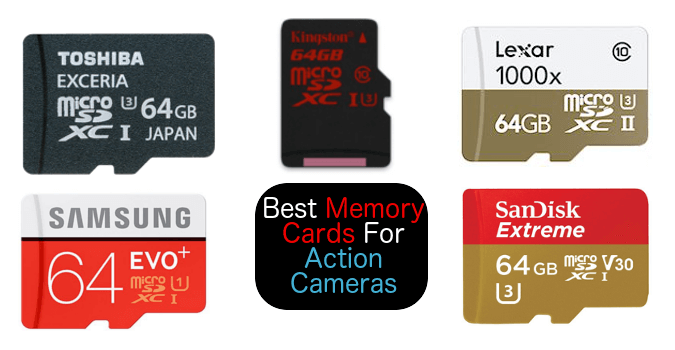
How to Recover Formatted Files from a Formatted SD Card
You need a professional, efficient Data Recovery Software, help at any time you need it!
Bitwar Data Recovery software is designed to quickly recover deleted, formatted or inaccessible files from Windows PC, laptop, hard drive, SSD, memory card, USB drive, SD card, digital camera, multimedia player and other storage devices. It is straightforward to use and suitable for all levels of users. Recovery of formatted SD card files takes only three steps:
Step 1: Downloading Bitwar Data Recovery Software Latest Version
The official page: http://www.bitwar.net/ and install it on your computer.
Tips: Remember not to save other files or install Bitwar Data recovery to your formatted SD Card.
Step 2: Launch the Bitwar data recovery program.
In the main interface of this professional data recovery software, you can see 6 different data recovery modules, and each of them focuses on different data loss scenarios. Please select "Formatted Hard Drive Recovery" when you want to recover the formatted data from the formatted SD Card.
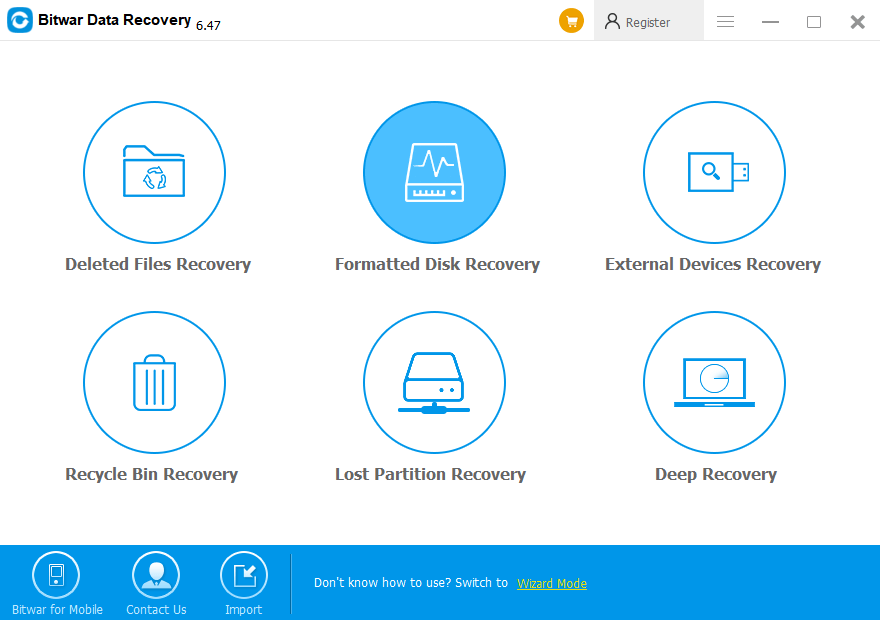
Here the program prompts you to connect a portable storage device. Please link your formatted SD Card on your computer and select it.
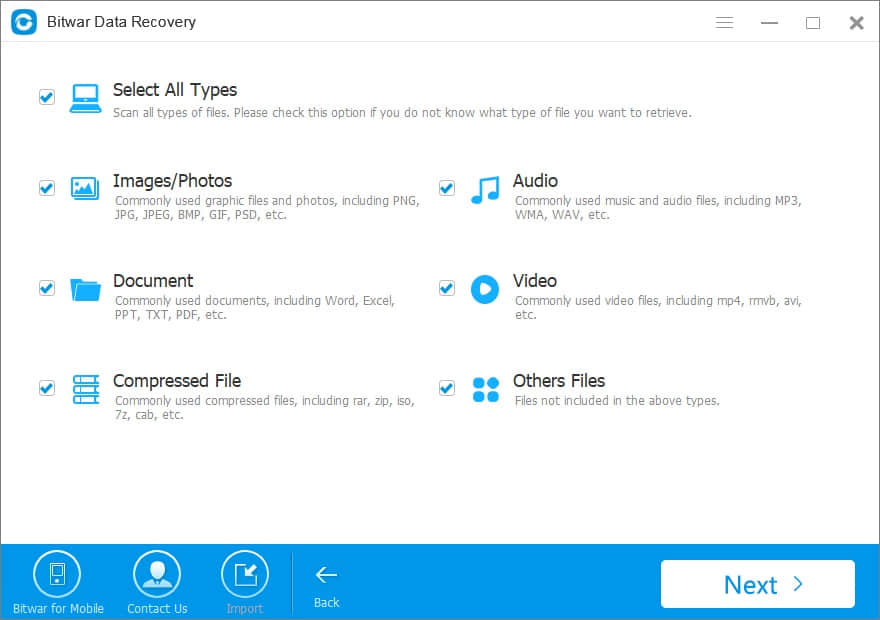
Step 3: Select a file type and click "Next" to start scanning. If you want to recover all types, you should select "Select All Types."
Step 4: During the scan, the available files will be listed.
If you scan a lot of data, you can filter by the file name, type, path, time in the left tree list. You can also preview the thumbnail of the files by clicking them.
Note: in Bitwar Data Recovery, we can export all scanning results to a specified place after scanning, which makes it possible to load previous results without rescanning. BUT, please do not transport results to the location where data loss appears, because it may overwrite lost data.
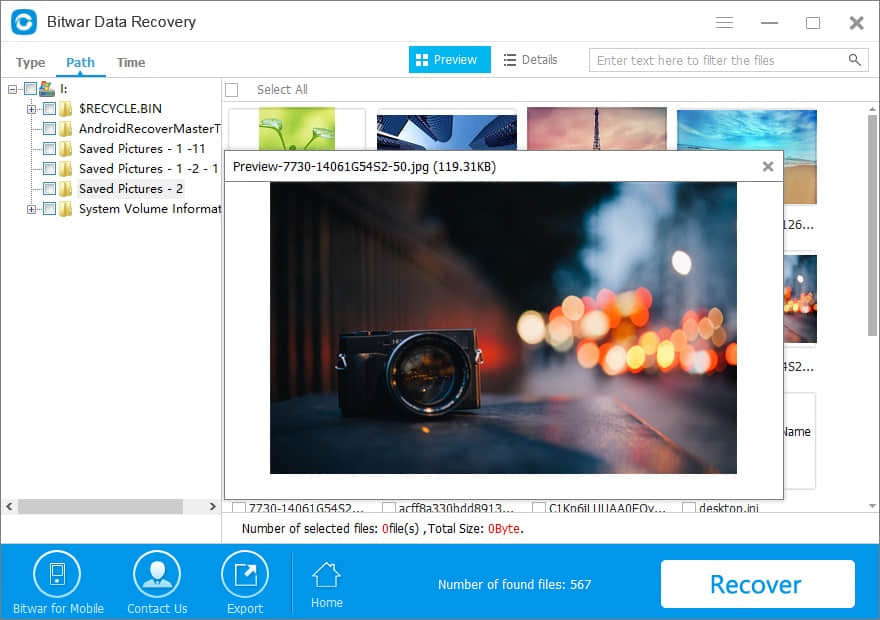
You need to choose these files you are going to recover and click "Recover" button to save them on your computer.
Warning:Do not directly store needed data in the original partition (formatted SD Card) where data loss emerges or the deleted data will be overwritten, causing permanently data damage or loss.
Want to read more articles about how to recover formatted usb? please click here.
评论
发表评论