Quit iPhone Recovery Mode without Losing Data
How to quit iPhone Recovery Mode if your device is suddenly caught in recovery mode. Sometimes it is easy. We will give you the best solution on how to quit iPhone Recovery Mode without losing data.
In these situations, you might need to use recovery mode to restore your device:
1. iTunes doesn't recognize your device or says it's in recovery mode.
2. If your screen is stuck on the Apple logo for several minutes with no progress bar.
3. Your device has simply become completely unresponsive and nothing else is working.
4. iPhone is stuck in a boot loop when installing an iOS update.
What is the iPhone Recovery Mode?
When your iPhone goes wrong, it will put itself in recovery mode and the function of your phone is temporarily stopped, It is also possible to put your iPhone in recovery mode yourself by using iTunes if needed. Naturally, if your iPhone has fixed the issue, you want to get it out and back in full working order.
How to put iPhone into Recovery Mode
To put the iPhone into Recovery mode, you should connect your iPhone to your computer and launch iTunes. Then press and hold both the Sleep/Wake and Home buttons (Sleep/Wake and Volume Down buttons for iPhone 7/7Plus). Don't let go of the buttons when you can see the Apple logo. Now keep holding the buttons until you see the recovery-mode screen.
How to quit iPhone Recovery Mode
However, sometimes our device would be stuck into recovery mode and could not get out of it. There are two main causes of iPhone stuck in recovery mode: namely software corruption or hardware issues. So what should we do to get out of the recovery mode?
Fix iPhone is Stuck in Recovery Mode Issue
Solution 1: Fix the issue by force restarting
One of the best ways to fix iPhone stuck in recovery mode is by force restarting it. In this way, you can resolve most of the issues related to your iOS device without taking the assistance of any computer.
For iPhone 6s and older generation devices:
1. Press the Power (wake/sleep) and the Home button on the device at the same time.
2. Keep pressing both the buttons for at least 10-15 seconds.
3. Let go of them as Apple's logo would appear on the screen.
For iPhone 7 devices:
1. Instead of the Home button, press and hold the Volume Down button on the device.
2. At the same time, press and hold the Power (wake/sleep) button.
3. Keep pressing both the buttons for another 10 seconds till the Apple logo would appear.
For iPhone 8 or iPhone X stuck in Recovery Mode:
1. Press and release the Volume Up key on your iPhone 8 / iPhone 8 Plus / iPhone X.
2. Press and release the Volume Down key.
3. Press and hold the Power key on the right side. Release it when the Apple logo appears.
If you will be lucky enough to get your iPhone out of recovery mode with solution 1, you can easily get your data back. However, in case, you won't come up to the results, you are likely to lose all your data.
Solution 2: Get iPhone out of Recovery Mode with DFU Mode
DFU (Device Firmware Update) Mode is the deepest restore mode that can be used on an iPhone or any iOS device for that matter. It will completely erase everything on your iPhone and make it just like a new iPhone.
1. Launch iTunes and connect your iPhone. hold the "Sleep/Wake" and "Home" buttons simultaneously for about 8 seconds, or hold the "Sleep/Wake" and "Volume Down" buttons instead, again for 8 seconds.
2. After the 8 seconds is over, let go of the "Sleep/Wake" button but continue holding the "Home" or "Volume Down" buttons until the "iTunes has detected an iPhone in recovery mode" notification is shown. You will find your iPhone screen is black. Then your iPhone has entered DFU mode.
3. Release all of the buttons now. Click Restore iPhone and get your iPhone back to factory settings.
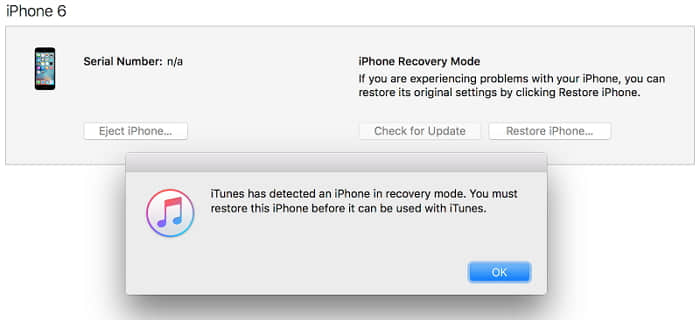
Recover Data after you Get iPhone out of Recovery Mode
iPhone stuck in recovery mode issue could very well be loss of data. This is one of the biggest reasons why safeguarding your data by using backup software is very important. If you have backed up using iTunes, that you can recover the important data with Bitwar iPhone Data Recovery.
iTunes can help Bitwar iPhone Data Recovery to find the deleted data with more details. So first, Install iTunes and Bitwar iPhone Data Recovery two software on your Windows or Mac by clicking the icon below. If you have already installed, you do not have to repeat the installation.
Download Bitwar iPhone Data Recovery:https://www.bitwar.net/ios-data-recovery-software/
Tip before recovery:
Bitwar iPhone Data Recovery can directly detect whether iTunes is installed on the computer. If iTunes isn't installed, it will download the installation components directly without installation. If there is an installation or a computer that has backed up Apple data using iTunes, it can directly select the feature to scan from the backup.
The first time to access the iPhone needs to install the necessary fruit and devices, with a time of 3-5 minutes, please be patient.
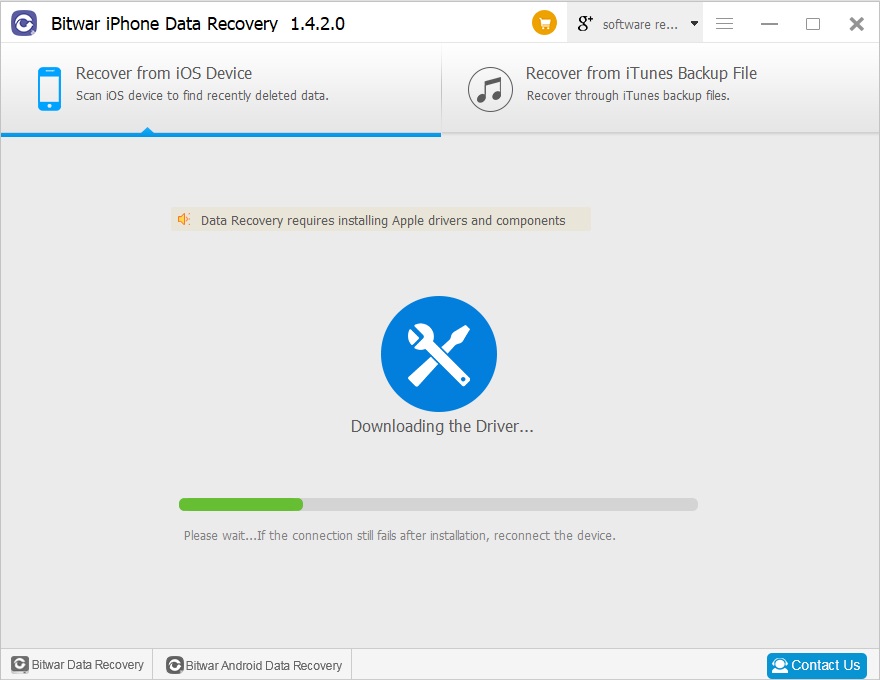
Let's Have a Try!
Please refer here for more about iPhone data recovery.

评论
发表评论