Initialize a Hard Drive and Recover Data
This article describes how to initialize a hard drive on Windows and introduces a data recovery software to restore lost data from an uninitialized hard drive.
If you encounter the situation of hard drive can not be intialized and don't know what to do.Please don't worry! It doesn't mean that you have lost data on the uninitialized hard disk. In fact, the data is still in the hard disk, what you should do is to choose a best third-party data recovery software to get it back first. And then you can start to initialize the hard drive that shows 0 bytes.
Reasons for disk can not be initialized
In general, disk not initialized problem is mainly due to corrupted Master Boot Record, partition loss, bad sectors, and virus attack. If the uninitialized disk doesn't show disk capacity in Disk Management, it may has certain hardware problem. However, if the uninitialized disk shows disk capacity or shows 0 bytes used space, it means the hard disk can still be recognized by the Operating System.
Reasons for initializing the disk
In order to be recognized and used by the operating system, the disk needs to be initialized. Other words, you must initialize and format the disk before you can use it.
How to initialize a hard drive without losing data?
When you encountered the disk not initialized issue, the most acceptable way is to initialize it at the first step and then, try to utilize the third-party hard drive recovery software to recover files from it.
Steps to initialize the disk
Step 1: Right-click on This PC/My Computer > Manage to open the Disk Management tool;
Step 2: Find the uninitialized, unknown hard drive and right-click on it and select Initialize Disk;
Step 3: Then set the disk to initialize and set disk as MBR or GPT.
Recover data form the uninitialized disk
To recover data, please use the best third-party raw data recovery software to help you.
Bitwar Data Recovery is a professional data recovery freeware that can help you recover data from uninitialized hard disk, formatted partition, RAW disk, inaccessible disk, corrupted hard disk.
Free download and then install Bitwar Data Recovery Software on your computer.
Step 1. Select the initialized disk
Step 2: Select the Scan Mode
Choose the "Quick Scan" mode to recover lost files from the disk.
Note: If you cannot find files after Quick Scan, you can click "deep scan" button. Deep scan will search every sector of hard drive to find all existing files.
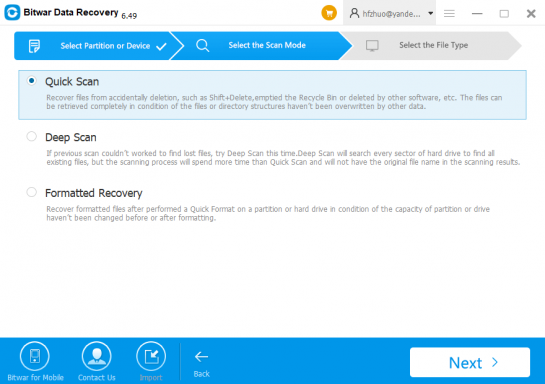
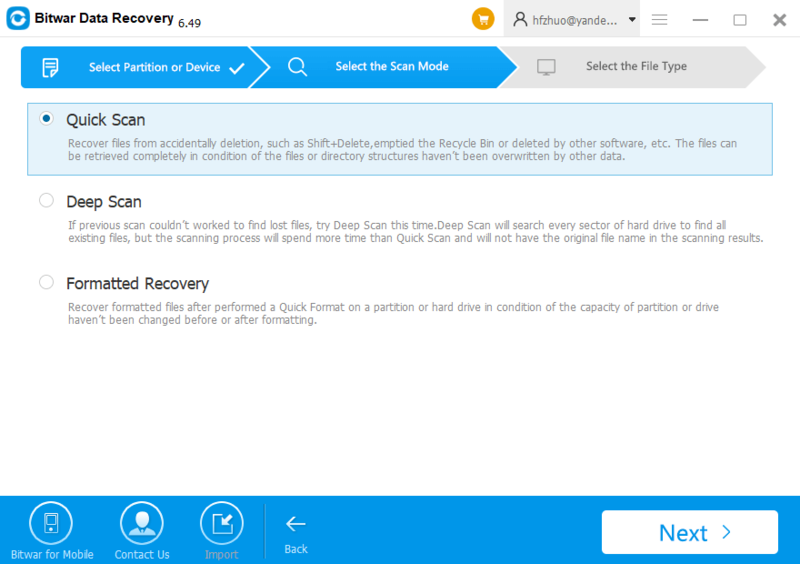
Select the file types and then click "Next" to start scanning. I suggest you to choose "select all types" to scan all files out from the initialized disk.
Step 3: preview and recover lost files
Easy Recovery!
Please refer here for more about Uninitialized Disk data recovery.
Reasons for disk can not be initialized
In general, disk not initialized problem is mainly due to corrupted Master Boot Record, partition loss, bad sectors, and virus attack. If the uninitialized disk doesn't show disk capacity in Disk Management, it may has certain hardware problem. However, if the uninitialized disk shows disk capacity or shows 0 bytes used space, it means the hard disk can still be recognized by the Operating System.
Reasons for initializing the disk
In order to be recognized and used by the operating system, the disk needs to be initialized. Other words, you must initialize and format the disk before you can use it.
How to initialize a hard drive without losing data?
When you encountered the disk not initialized issue, the most acceptable way is to initialize it at the first step and then, try to utilize the third-party hard drive recovery software to recover files from it.
Steps to initialize the disk
Step 1: Right-click on This PC/My Computer > Manage to open the Disk Management tool;
Step 2: Find the uninitialized, unknown hard drive and right-click on it and select Initialize Disk;
Step 3: Then set the disk to initialize and set disk as MBR or GPT.
Recover data form the uninitialized disk
To recover data, please use the best third-party raw data recovery software to help you.
Bitwar Data Recovery is a professional data recovery freeware that can help you recover data from uninitialized hard disk, formatted partition, RAW disk, inaccessible disk, corrupted hard disk.
Free download and then install Bitwar Data Recovery Software on your computer.
Step 1. Select the initialized disk
Step 2: Select the Scan Mode
Choose the "Quick Scan" mode to recover lost files from the disk.
Note: If you cannot find files after Quick Scan, you can click "deep scan" button. Deep scan will search every sector of hard drive to find all existing files.
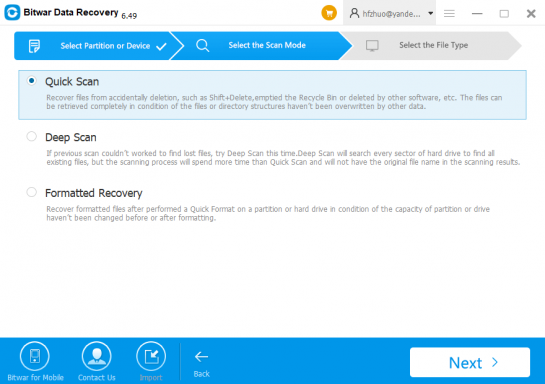
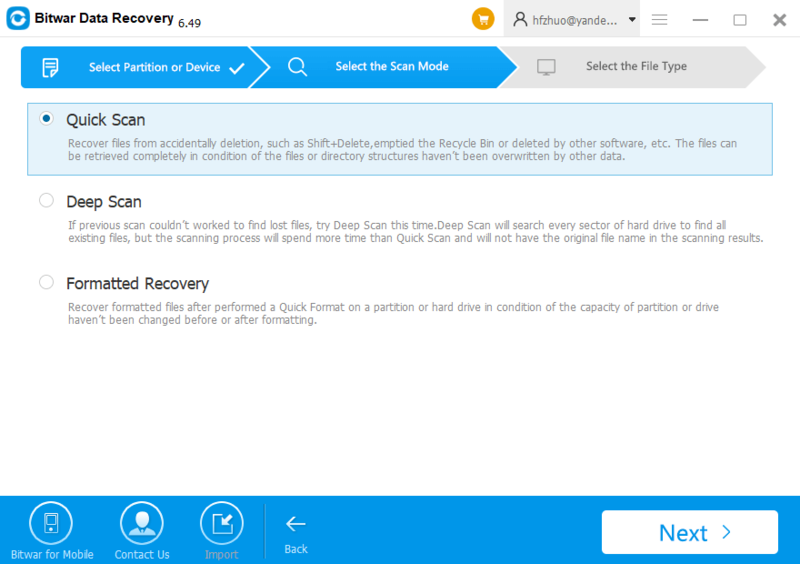
Select the file types and then click "Next" to start scanning. I suggest you to choose "select all types" to scan all files out from the initialized disk.
Step 3: preview and recover lost files
Easy Recovery!
Please refer here for more about Uninitialized Disk data recovery.
评论
发表评论