How to Use iMessage on PC
Summary:
Most of the users search on the Internet about how to use iMessage on PC, including the device Windows 7/8/10 operations system. Is it possible to use iMessage for Windows PC? Don't panic, here in this post, let's figure it out.
Some people love using WhatsApp or Facebook Messenger, however, Apple iMessage is also a popular app with brilliant features among its users, such as communicate with family or friends by sending texts, photos, locations, videos, audios, contacts or links, etc.
For now, iMessage is accessible through the messages app on an iPhone, iPad or iPod touch. However, many of the iMessage users are trying to search iMessage for Windows PC and if you are willing to take this advantage of the tip on using iMessage from Windows, read thoroughly of this post to find it out.
For now, iMessage is accessible through the messages app on an iPhone, iPad or iPod touch. However, many of the iMessage users are trying to search iMessage for Windows PC and if you are willing to take this advantage of the tip on using iMessage from Windows, read thoroughly of this post to find it out.
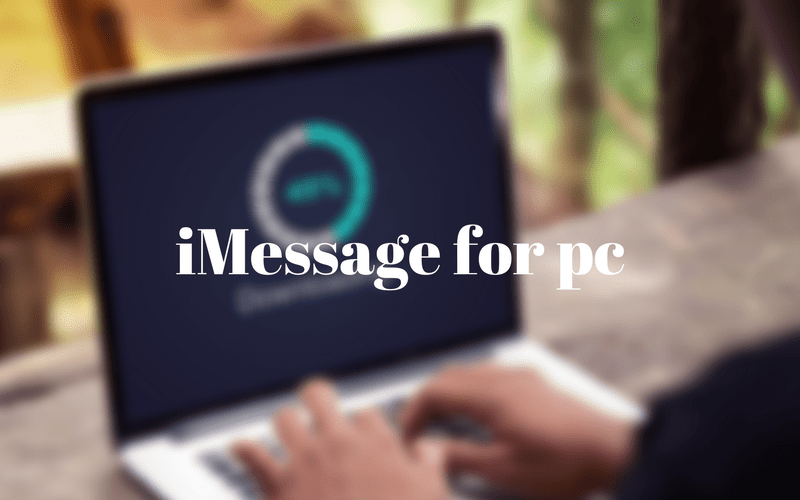
3 Tips on how to use iMessage on PC
Apple iMessage for PC is not available from the official website, as we have known it's only for Mac or iOS system, to use iMessage on Windows computer, we have to rely on Chrome Remote Desktop to remote access the Mac, therefore, you'll have to prepare one Mac and Windows PC (The PC runs Windows 10 OS is the best).
Tip One. How to get iMessage via Chrome Remote Desktop
1. Download Chrome Browser and then install Chrome Remote Desktop plugin on Chrome plugin web store on both your Mac and Windows PC.
2. Launch Chrome Remote Desktop once installed.
3. Install Chrome Remote Desktop Host Installer on Mac computer ONLY.
4. Launch Chrome Remote Desktop on Mac and click the "Share" button and in the meantime, you will get a code, type this code on your Windows PC.
Finally, you'll see two computers will be connected and you can then use iMessage on PC via Chrome Remote Desktop from Chrome browser. Besides, connection via Chrome browser is all secure. Enjoy it right now!
Tip Two. Use iMessage on PC with iPadian
What if you don't have a Mac computer and you still need to use iMessage on Windows PC? You can rely on an iPadian emulator to run the iMessage app. iPadian 2 is an iPad simulator with the ability to transform your Windows PC and enable it to run iOS apps. However, the iPad simulator doesn't perform consistently and it possibly floods your computer with malware. Therefore, you should operate carefully with precautions.
1. Download the iPadian emulator for Windows on your PC.
2. Double click the .exe file and then install it.
3. Launch the iPadian program once installed.
4. Type iMessage in the search bar and install the iMessage on the emulator.
Then, launch the app and start your maiden experience of iMessage on your Windows PC.
1. Download the iPadian emulator for Windows on your PC.
2. Double click the .exe file and then install it.
3. Launch the iPadian program once installed.
4. Type iMessage in the search bar and install the iMessage on the emulator.
Then, launch the app and start your maiden experience of iMessage on your Windows PC.
How to Recover Text Messages from iMessage with Bitwar iPhone Data Recovery Software
There are 2 options for recovering text messages from iMessage.
Option 1. Recover text messages from iMessage directly by scanning the iOS device without iTunes Backup
If you are using iPhone 4/5/5s/6/7/8 and found text messages lost from iMessage, try to download the Bitwar iPhone Data Recovery on your Windows PC, also, the software has a Mac version, you can also download from below button.
1. Launch the program and then select Recover from the IOS device.
2. Then select Message from General Information section.
3. Click Start Scan to let the software begins to search text messages from iPhone.
4. The software shows all of the text messages separately with different contacts.
5. Click on the message to preview, after confirmed, hit Recover button to save the messages.
2. Then select Message from General Information section.
3. Click Start Scan to let the software begins to search text messages from iPhone.
4. The software shows all of the text messages separately with different contacts.
5. Click on the message to preview, after confirmed, hit Recover button to save the messages.
Please refer here for more about iPhone data recovery.
评论
发表评论