Fix the Request Failed due to a Fatal Device Hardware Error
Summary
The request failed due to a fatal device hardware error can occur frequently when the SSD/hard drive on your PC is damaged. This can lead to severe data loss. Here you will get the best way to fix this error and restore all the lost data.
“The request failed due to a fatal device hardware error” Getting this error on your Windows 7, 8, 10?
Windows displays this error when your hard disk drive or SSD is physically damaged. This puts you in a situation where your operating system is unable to access this drive. So you will not be able to perform any operation like reading/writing on it.
Sometimes the fetal device hardware error is seen frequently in WD, Seagate external hard drives or SD cards. What you can do is to fix the problem and then get back all your data using Free Data Recovery Software.
Causes for ‘The request failed due to a fatal device hardware error’
As we discussed earlier, the error is caused mostly because of hard disk corruption or if it is in a bad condition. The three reasons why this can arise are listed below.
- The hard disk may contain bad sectors, corruption or wrong mappings.
- The hard drive cable can have faults. So when you connect this faulty hard disk with your PC, data transfer is restricted.
- Loose connections can also lead to this error.
- There can be a hardware fault in your hard disk drive even if the cables are in good condition.
Solution 1: Using CHKDSK Command
Windows provides disk maintenance tools to handle such issues. This is very simple to initiate and is a common way to fix fatal device hardware errors. This tool is the Diskpart Utility. Here are the steps to follow.
- Boot your PC and click “Start” on the Desktop. Then click “All Programs”, followed by “Accessories”. Now, right-click and use Command Prompt.
- Select “Run as administrator”. A new Command Prompt will appear.
- In this Command Prompt, type “CHKDSK/F” and press Enter.
- This command will automatically fix all the file system errors present in the hard disk drive.
- In case, the cause is bad sectors, then type “CHKDSK/R” on the command prompt.
- Reboot your system.
Note: When this CHKDSK command is unable to detect errors, then go to Access Window by pressing Windows+E. Right-click on the drive and click Properties, then go to Tools. Here press Check below Error Checking. This may take a while. Then reboot and try accessing your drive.
Solution 2: Initializing the Hard Disk Drive
If you can’t get access to your hard drive and OS doesn’t recognize the drive, you have to initialize it. It is not a very common procedure but initializing basically takes help of the Disk Management feature in Windows 10/8. Here are the steps to make it work:
- Open Disk Management by entering “diskmgmt.msc” for Windows 10/8. In Windows 7 you can get it by selecting “Manage” by right-clicking on Computer.
- When you see your hard drive, right-click on it and tap “Initialize Disk”.
- You can choose either (GPT) GUID partition table or simply MBR (Master Boot Record) to initialize the hard drive.
Solution 3: Recover Data using Bitwar Data Recovery Software
You might lose your data while fixing the request failed due to a fatal device hardware error. Sometimes your regular backup options also may not work while trying to fix errors. That is when you need to use a proper data recovery tool that can back up your data safely. You can use Bitwar Data Recovery software for Windows or Mac. It is extremely easy to use and can retrieve any type of data without any trouble.
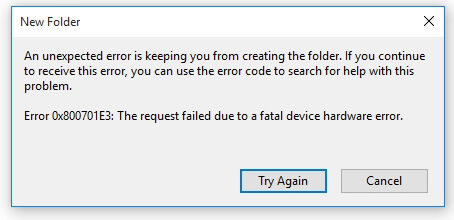
评论
发表评论