Fix USB Flash Drive not Showing Up
Summary:
Sometimes, we may meet the issue of USB flash drive not showing up which means the computer won't recognize the USB and can't read your data. Thus this article introduces how to fix USB drive not showing up on Windows 10/8/7 and recommends excellent data recovery software.
How to rescue essential data from USB flash drive
To rescue essential data from damaged USB flash drive, you should ask Bitwar Data Recovery for help. It is a fast, reliable and free data recovery software with powerful functions. The program can be applied in various data loss situations. For example, system crash, hard drive formatting, virus attack, partition loss, and other unknown reasons on Windows. Anyway, when you accidentally lose data, you can download this software to recover them.
Steps to recover data with Bitwar Data Recovery
Free download and then install Bitwar Data Recovery Software on your computer. Since you are going to recover data from USB flash drive, you should connect it to the computer and make sure your PC identifies it.
Step 1. Launch Bitwar Data Recovery software on your computer and select the USB flash drive then click "Next."
Step 2: Choose "Quick Scan" mode to scan the damaged USB flash drive first, if you cannot find files you want on this mode, try Deep Scan again. The deep scan will search every sector of the disk to find all existing data.
Step 2: Choose "Quick Scan" mode to scan the damaged USB flash drive first, if you cannot find files you want on this mode, try Deep Scan again. The deep scan will search every sector of the disk to find all existing data.
Step 3: Select the file types you want to recover. Then click "Next" to start scanning.
Step 4: After the scan, you can filter the scanned out files preview them to make a selection. At last, choose the files you want and click the "Recover" button to save them to the hard drive or other external devices that can be accessed.
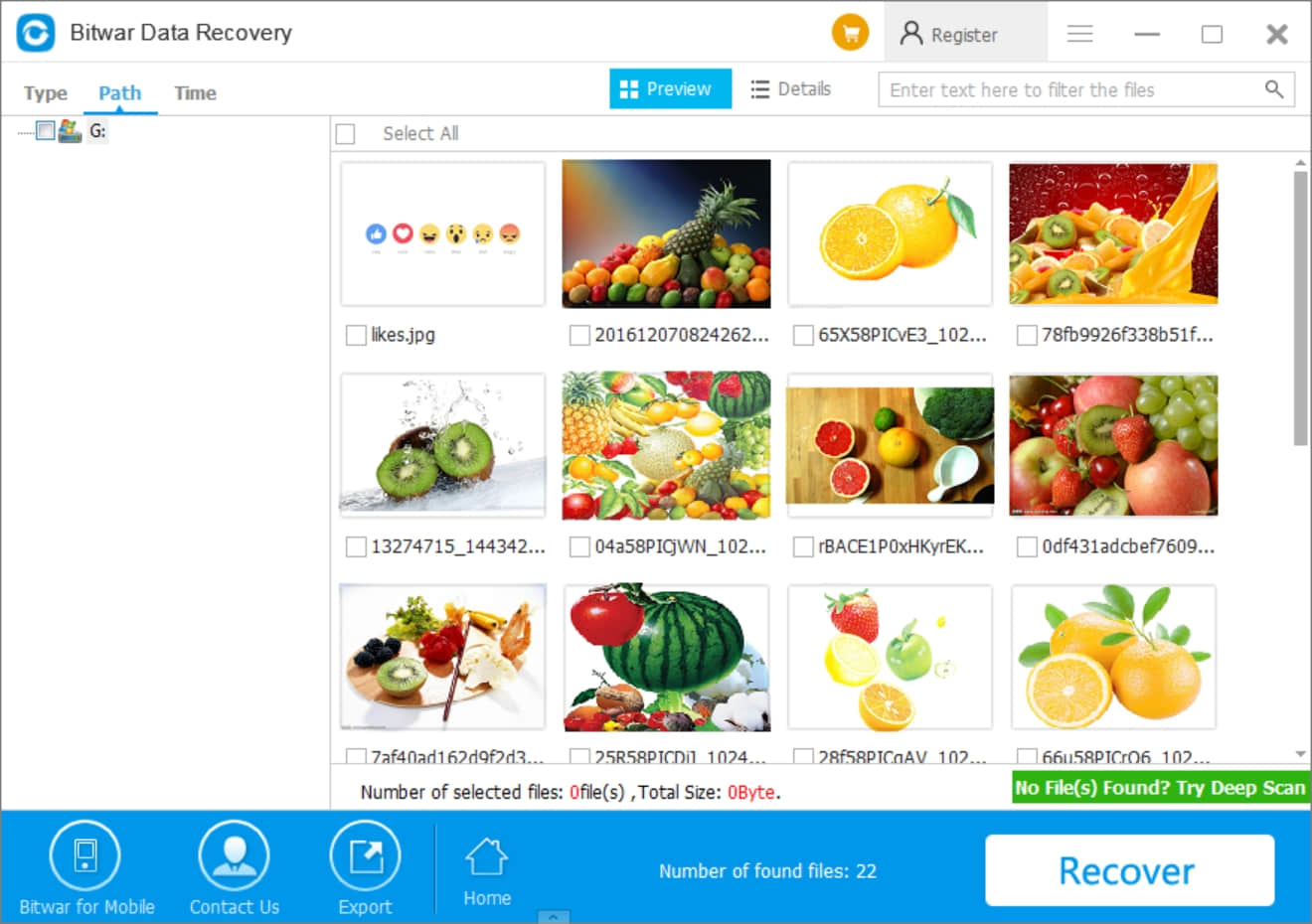
Please refer here for more about data recovery.

评论
发表评论