Fix Please Insert a Disk into USB Drive
Summary: When using USB flash, the error message you might receive is Please insert a Disk into USB drive. But just hang on there, this article will focus on how to fix please insert a disk into USB drive error and guide you on how to recover data lost due to this error using Bitwar Data Recovery Software.
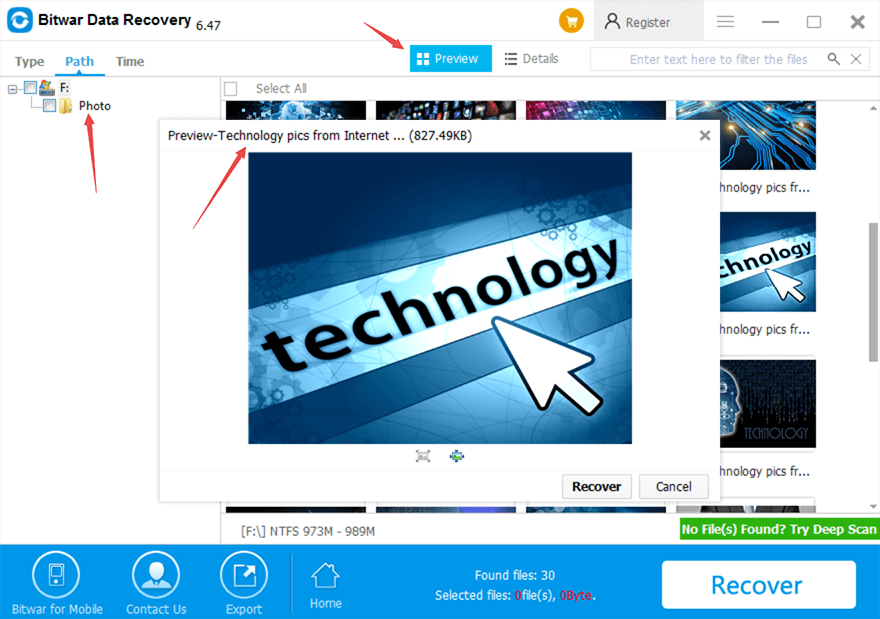
Any Windows user would agree with the fact that USB flash drive is one of the most utilized partitions in saving files – documents, photos, audios and videos depending on the capacity size of the USB stick.
Nevertheless, it is also undeniable that USB flash drive is susceptible to numerous errors due to virus attack and the key to solve is causing the root of errors.
4 Causes to Please Insert a Disk Into USB Drive error
A prompt message such as “please insert a disk into drive f” is a sudden and popular error that most users faced. Upon checking the drive’s Properties and both Used space and Free space show “0 bytes”. Even when you try to format, the process cannot be performed with this error message – “Windows was unable to complete the format”.
Let’s take a look at why the Please Insert a Disk into USB Drive Errors occurred during using the USB flash drive on Windows 10, 8, 7, Vista and XP.
Here are four reasons you need to know, henceforth, avoid such error again in the future.
- USB drive attempts to get drive letter already assigned to a different partition.
- USB drive corrupted by virus infection or other factors.
- Your PC controller did not load the firmware of the USB drive successfully.
- The USB drive was not increased by Windows 10, 8, 7, XP and Vista.
After knowing the causes, then we can just follow the below solutionsthe to give a try.
How to fix Please Insert Disk into removable disk Error?
Solution 1: Thru Change Drive Letter and Paths…
- Log in to the account with administrative privileges
- Plug in USB flash drive in the USB port
- Go to My Computer or This PC > Manage > Disk Management
- Right-click USB flash drive and select Change Drive Letter and Paths
- Change the drive letter into an unusually assigned letter to the drive e.g U: or Y: (drive letter not assigned to another drive on windows).
Solution 2: Thru inserting the USB drive before Windows Start
Caution: Ensure that the USB drive is not set as the priority boot device. This may cause Windows hanging upon login. If the Windows hang, remove immediately the USB drive and insert again when the Windows starts.
Solution 3: Thru Cooling and Heating the USB Drive
- Insert USB drive to PC and use a hair dryer to heat up the USB.
- Wait for at least 2 minutes and remove and insert again the USB drive for few times. Check if you can now access your files.
- If the former procedure does not work, remove your USB drive and coll off for a while and try to insert and remove for few times again. See if it works this time.
If the above solutions couldn’t work to solve the Please insert a disk into USB drive error, don’t be nervous, you can still rely on third-party file recovery software to restore your vital data on it.
Solution 4: Recover Data using Bitwar Data Recovery
Here we recommend you to use Bitwar Data Recovery, a free data recovery software that saves both files and time with zero worries. The software has easy steps to recover deleted files. You just need to download the software from the official website and then install it on the computer. Thereafter, follow the below steps to get back lost files from inaccessible USB flash drive.
Step 1. Select the device or drive where you wish to recover your lost data.
Step 2. Select a recovery mode and choose your target recovering file types (e.g. document or photo)
Step 3. Scan and preview the data, then hit the Recover button and save the data into different device or partition.
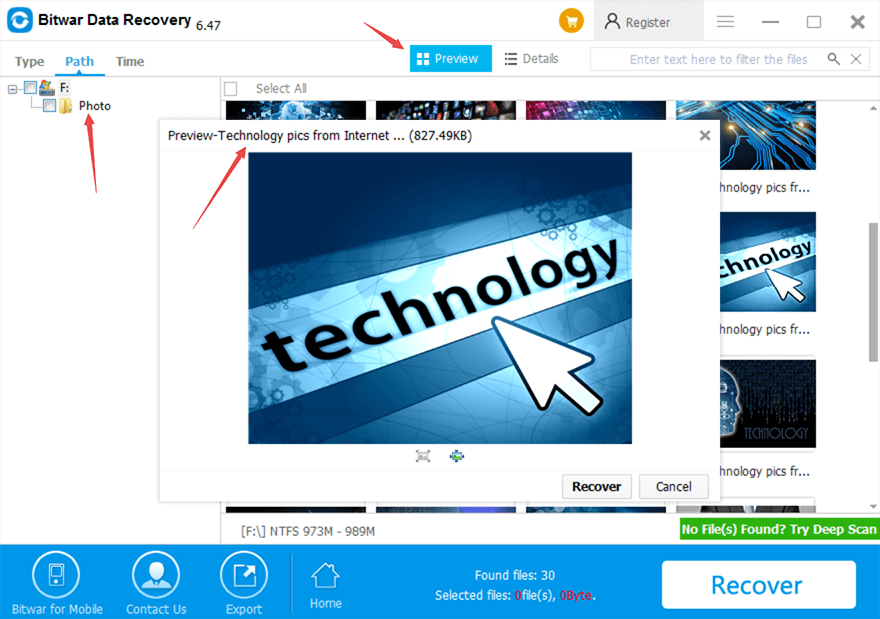
Please refer here for more about data recovery.
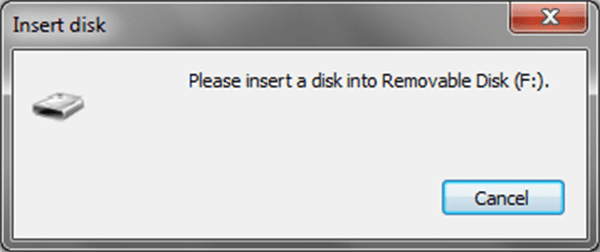
评论
发表评论