How to Fix "Hard Drive Not Showing Up"
Summary:
Why is your external hard drive not showing up on your computer? If you get this issue, you may not be able to use and access the data stored on the problematic hard drive. And this can drive you mad. To fix these external hard drive issues, this troubleshooting post will be helpful for you.
Many users complained that their external hard drives are connected but not showing on the computer or File Explorer. External hard drive, also known as mobile hard disk/drive, is a rather common data storage medium. Due to its excellent portability, an external hard drive is used widely around the world to store and exchange data. However, At times, when you plug in an external drive into your system, and it does not show up, or nothing happens. When you check the Computer, you can't see any external drive there.
This usually happens when they have installed a new hard drive or upgraded their computer from a previous version of Windows. When you meet this issue, what you should do is to solve it and recover files from the external hard drive.
Some repair operations may damage the data on the external hard drive, so the experienced users will recover data and files before fixing the "hard drive not showing up."
Why is your external hard drive not showing up on your computer? If you get this issue, you may not be able to use and access the data stored on the problematic hard drive. And this can drive you mad. To fix these external hard drive issues, this troubleshooting post will be helpful for you.
Many users complained that their external hard drives are connected but not showing on the computer or File Explorer. External hard drive, also known as mobile hard disk/drive, is a rather common data storage medium. Due to its excellent portability, an external hard drive is used widely around the world to store and exchange data. However, At times, when you plug in an external drive into your system, and it does not show up, or nothing happens. When you check the Computer, you can't see any external drive there.
This usually happens when they have installed a new hard drive or upgraded their computer from a previous version of Windows. When you meet this issue, what you should do is to solve it and recover files from the external hard drive.
Some repair operations may damage the data on the external hard drive, so the experienced users will recover data and files before fixing the "hard drive not showing up."
How to recover data from the external hard drive that cannot show up?
To efficiently recover files from the external hard drive that cannot show up, you can try Bitwar Data Recovery software. It is specially designed to retrieve deleted/formatted/RAW files from Windows PC, laptop, hard drive, external hard drive, SSD, memory card, USB drive, SD card, digital camera, multimedia player and other storage devices for only four simple steps.
Steps to recover data with Bitwar Data Recovery?
Free download and then install Bitwar Data Recovery Software on your computer by clicking the download icon below. If you want to recover data from external hard drive, make sure it is connected to the laptop very well.
Step 1. Select the external hard drive
Launch Bitwar Data Recovery software on your computer and select the external hard drive then click "Next."

Step 2: Select the Scan Mode
There are three modes to scan data out, and you can choose "Quick Scan" mode to scan first, If you cannot find files you want on this mode, try Deep Scan. The deep scan will search every sector of the disk to find all existing data.
When you want to recover formatted files from the external hard drive, you should select "Formatted Recovery" here.
When you want to recover formatted files from the external hard drive, you should select "Formatted Recovery" here.

Step 3: Select the file types
Select the file types that you want to recover, if you have no idea about which files you want, choose "Select All Types" to recover all files out. Then click "Next" to start scanning.

Step 4: Preview and recover lost files
After the scan, you can filter the scanned out data by file name, type, path, and time. Then double-click the data which you want to preview them to make a selection. After determined, click the "Recover" button to save it to the hard drive or other external devices that can be accessed.

After following the above four steps, most files on the external hard drive will be recovered back. Then you can fix the "hard drive not showing up" Error use any solutions without worrying about any data loss.
How to fix the "hard drive not showing up" error?
Method 1: Check USB port:
First, try to plug your target drive in another USB port on your computer. If it works, your USB port may be damaged. If the drive doesn't appear in Disk Management, connect it to another PC to check whether the drive itself is bad or the computer has certain issues.
Also, remember to power on the external hard drive and don,t use USB hubs.
Also, remember to power on the external hard drive and don,t use USB hubs.
Method 2: Assign/change a drive letter.
When a drive letter is missing, the corresponding hard drive will not appear in the computer. Besides, when there's a conflict between the external hard drive letter and the local drive letter, it will not show up on the computer, either. At this time, you only need to assign a drive letter to your external hard drive or change a letter for it to solve the problem.
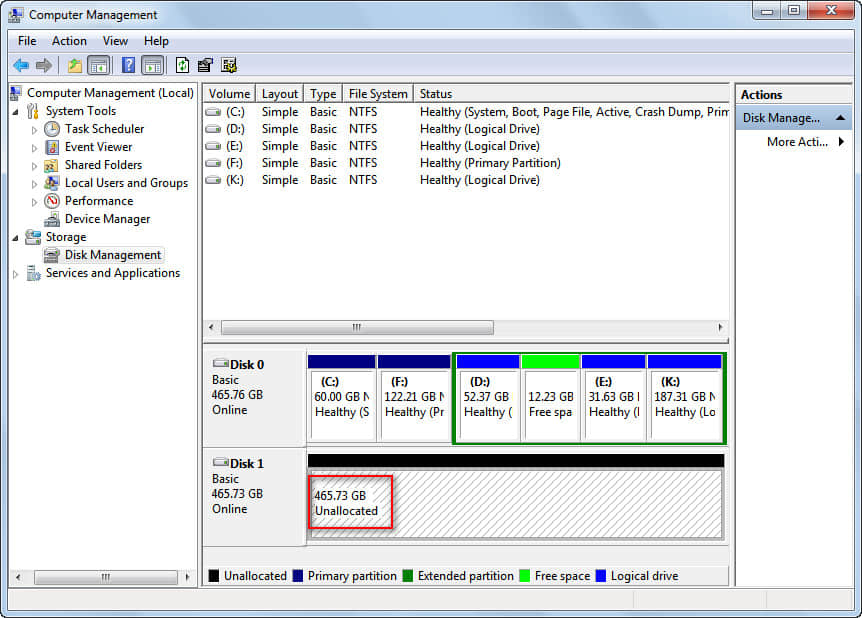
评论
发表评论